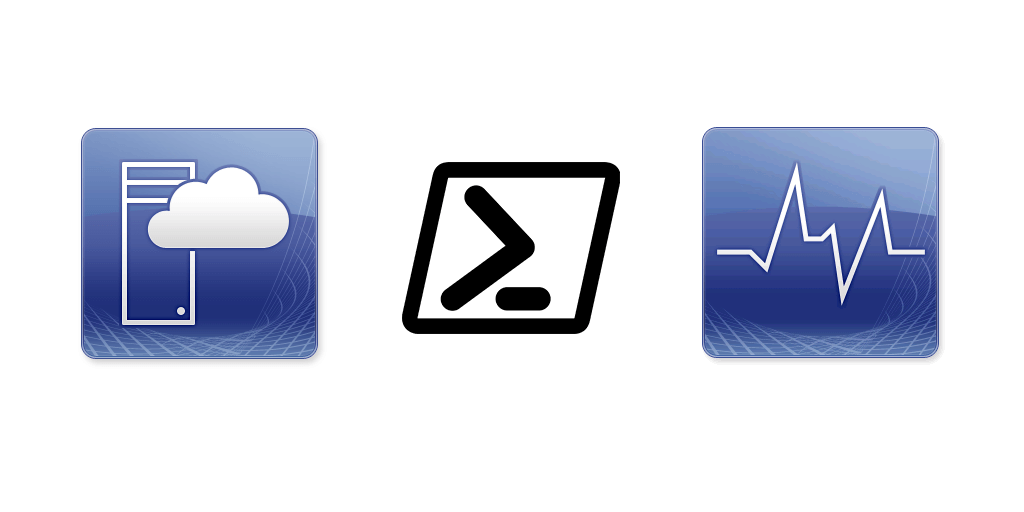Within System Center Virtual Machine Manager (SCVMM) you have the ability to define clouds, this is useful for a number of reasons. However, its also useful for monitoring purposes. For instance in the environment I developed this script for, we had a Prod Cloud and a Non Proud Cloud, among others. This allowed me to sync SCVMM Cloud VMs to SCOM Groups. Why might this be useful you ask? Well for instance for Non Prod cloud we maybe don’t want as many alerts, or different thresholds, rules or monitors, sorting all these machines into their own group allows us to do that in SCOM.
Of all the system center products, SCVMM might have the most robust powershell cmdlets. For environments that do not have clouds defined, you could easily change the command to get it by host cluster or some other property.
What you’ll need:
<#Sync SCVMM Cloud VMs to SCOM groups
Purpose of the script is to take Virtual Machines in VMM Clouds and put them in SCOM groups for maintenance mode and reporting. Also to add to DPM Protection groups.
this script uses VMM powershell module and Tao Yang's OpsMgr custom powershell module for SCOM 2012 r2+
by Billy York @scautomation
www.systemcenterautomation.com
#>
# Set VMM and SCOM Servers
$vmmserver = 'your VMM Server'
$scomserver = 'your SCOM Server'
$mpname = "management pack"
$domain = "domain"
#Set VMM Cloud groups and SCOM Groups
$cloud1 = "Prod Cloud"
$cloud2 = "Non Prod Cloud"
$scomgroup1 = "Prod Cloud"
$scomgroup2 = "Non Prod Cloud"
#declare full group names for creation
$scomgroup1Full = "Prod.Cloud"
$scomgroup2Full = "Non.Prod.Cloud"
#Import VMM, OpsMgr & OpsMgrSDK modules
Import-OpsMgrSDK
Import-Module virtualmachinemanager
Import-Module operationsmanager
#Get VMs from VMM Server, with Name, Cloud
$vms = Get-SCVirtualMachine -VMMServer $vmmserver | Select-Object name, cloud
foreach($vm in $vms)
{
$computer = $vm.name
$cloud = $vm.Cloud
$cloudname = $cloud.name
#If the VM is not assigned a cloud put in outfile
if($cloudname -eq $null)
{
$computer | out-file c:\temp\nocloudname.txt -Append
}
#sort Cloud1 VM into Cloud 1 SCOM Group
if($cloudname -eq $cloud1)
{
#get scom group
$verify = get-scomgroup -displayname $scomgroup1
#if the scom group does not exist, create it, sleep, then add the VM to it.
if($verify -eq $null)
{
$create = new-omcomputergroup -sdk $scomserver -MPname $mpname -computergroupname $scomgroup1Full -computergroupdisplayname $scomgroup1
start-sleep -Seconds 360
$groupadd = New-OMComputerGroupExplicitMember -SDK $scomserver -GroupName $create.fullname -ComputerPrincipalName $computer
} Else {$groupadd = New-OMComputerGroupExplicitMember -SDK $scomserver -GroupName $verify.fullname -ComputerPrincipalName $computer}
}
#sort Cloud2 VM into Cloud 2 SCOM Group
if($cloudname -eq $cloud2)
{
#get scom group
$verify = get-scomgroup -displayname $scomgroup2
#if the scom group does not exist, create it, sleep to allow DB propagation, then add the VM to it.
if($verify -eq $null)
{
$create = new-omcomputergroup -sdk $scomserver -MPname $mpname -computergroupname $scomgroup2full -computergroupdisplayname $scomgroup2
start-sleep -Seconds 360
$groupadd = New-OMComputerGroupExplicitMember -SDK $scomserver -GroupName $create.fullname -ComputerPrincipalName $computer
} Else {$groupadd = New-OMComputerGroupExplicitMember -SDK $scomserver -GroupName $verify.fullname -ComputerPrincipalName $computer}
}
}