Ever see something really cool or neat in a Azure Workbook and want to use that in your own Workbook? You don’t have to copy the whole Workbook, you can copy just the portion you want.
In the target workbook edit it, then edit the target widget you want. Navigate to Advanced Editor, collapse number one
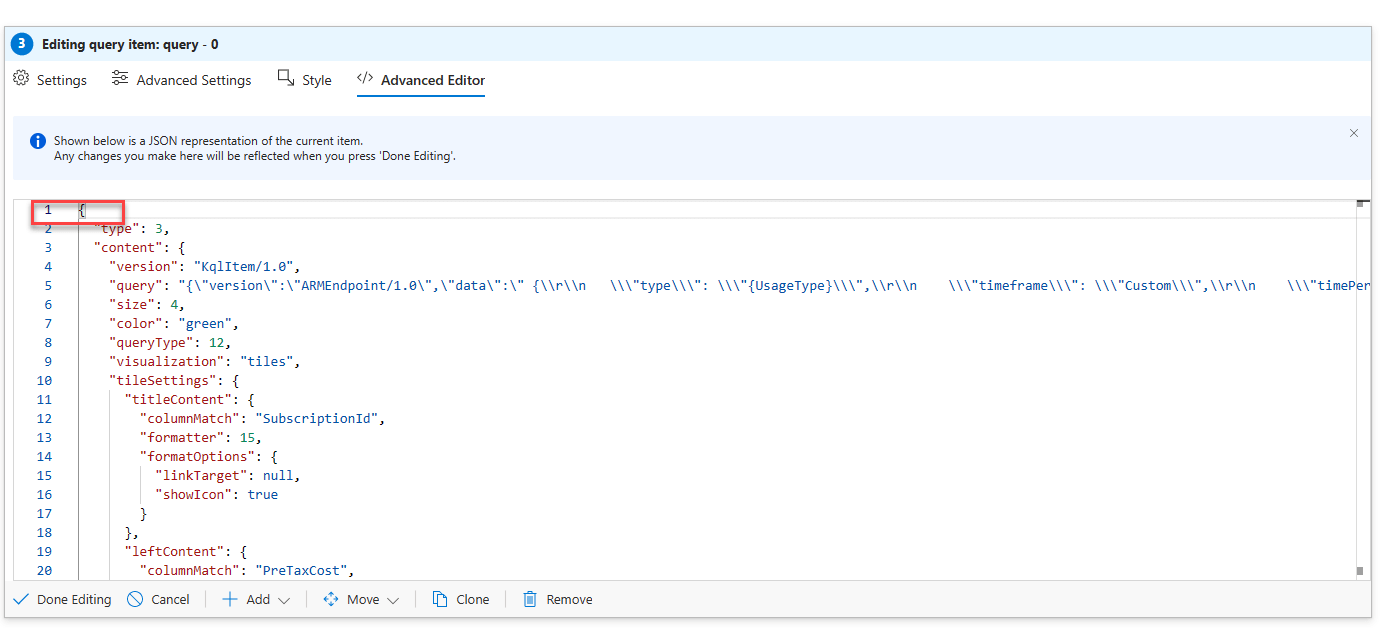
Select from the last line to the first line and copy.
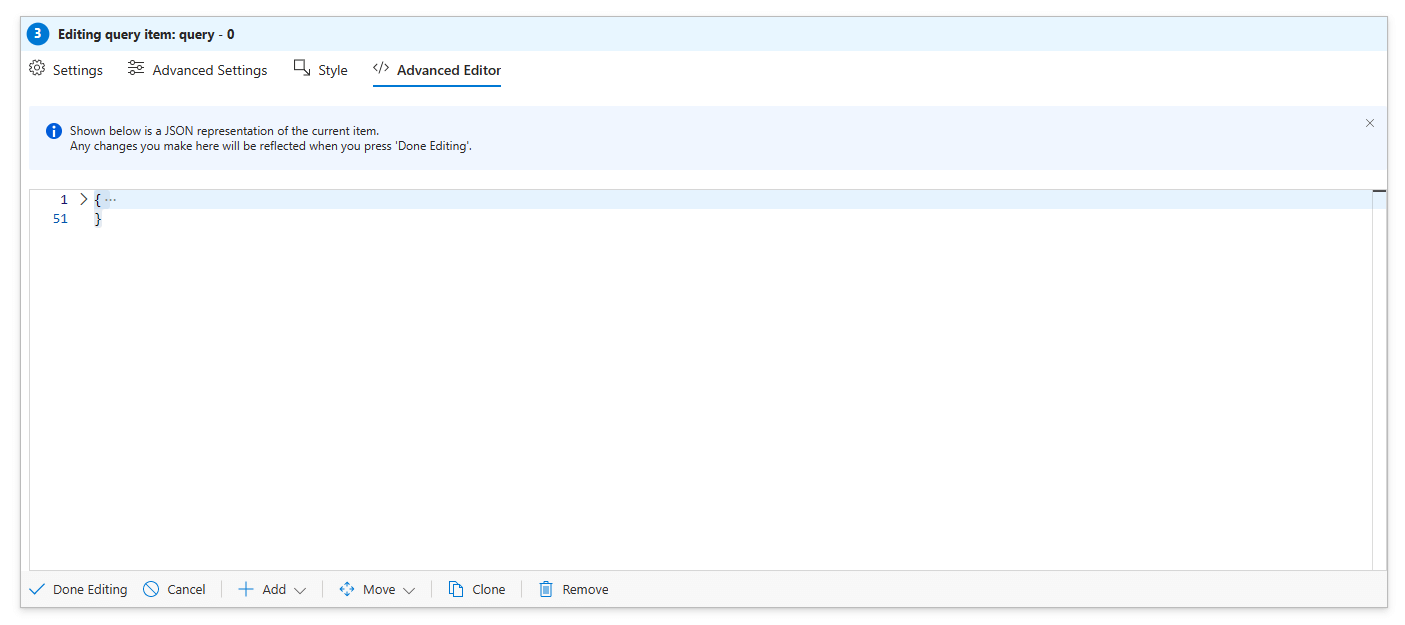
Make sure to take note of what type it is that you’re copying, from query to metric, or even an entire group, you can copy all of those. But in your Workbook create a new empty element of that item, IE if its a query, add a new query, if its a group add a new group. The navigate to Advanced editor, remove everything in it by default and paste in the JSON from your copy.
Thats it. You may have to update certain things like log analytics workspaces, or other data source for it to load successfully. I’ve found even parameterized widgets “forget” that setting sometimes. This will work for Azure Monitor, Azure Sentinel, Defender for Cloud etc. They’re all Workbook resources.
